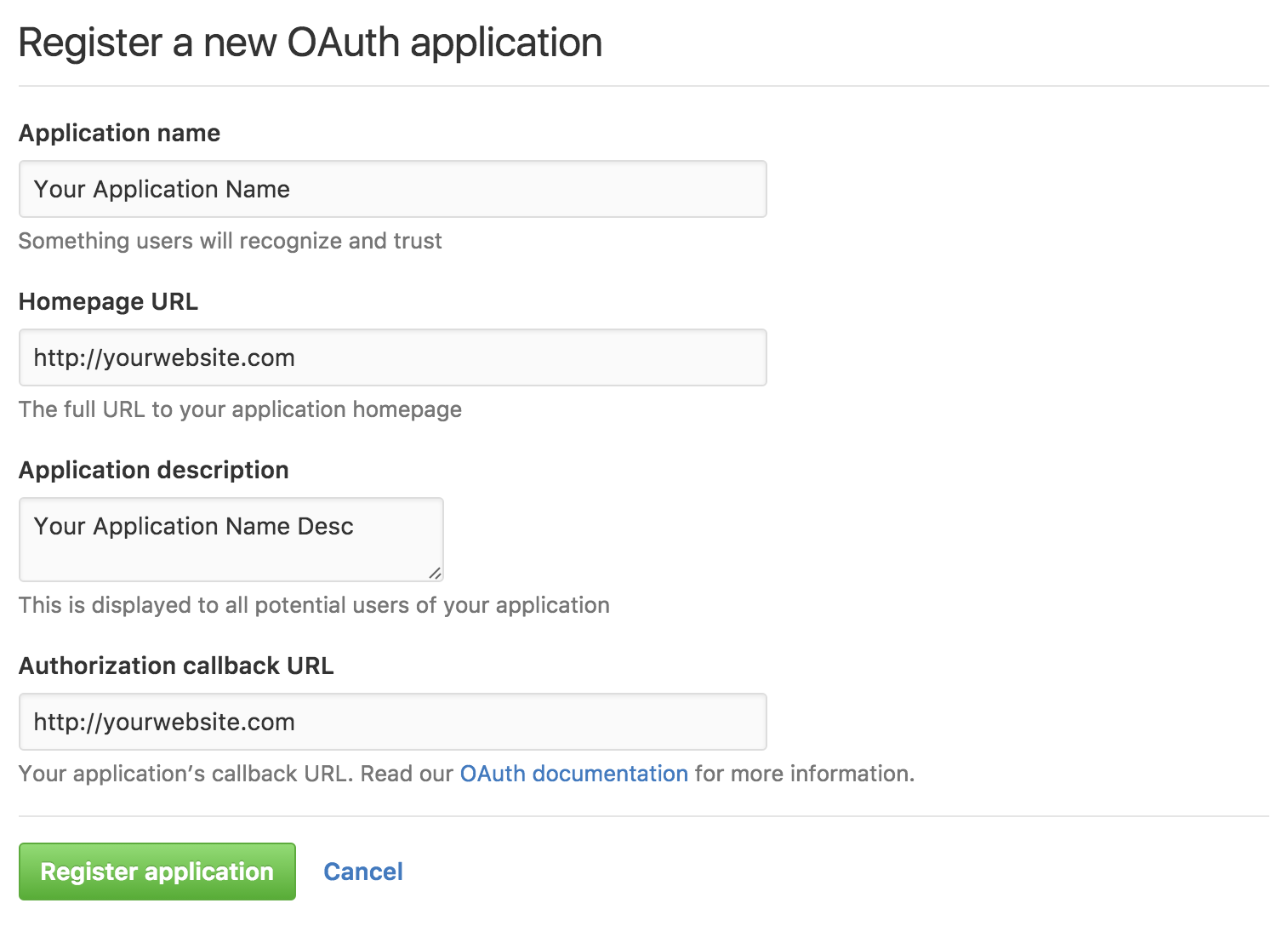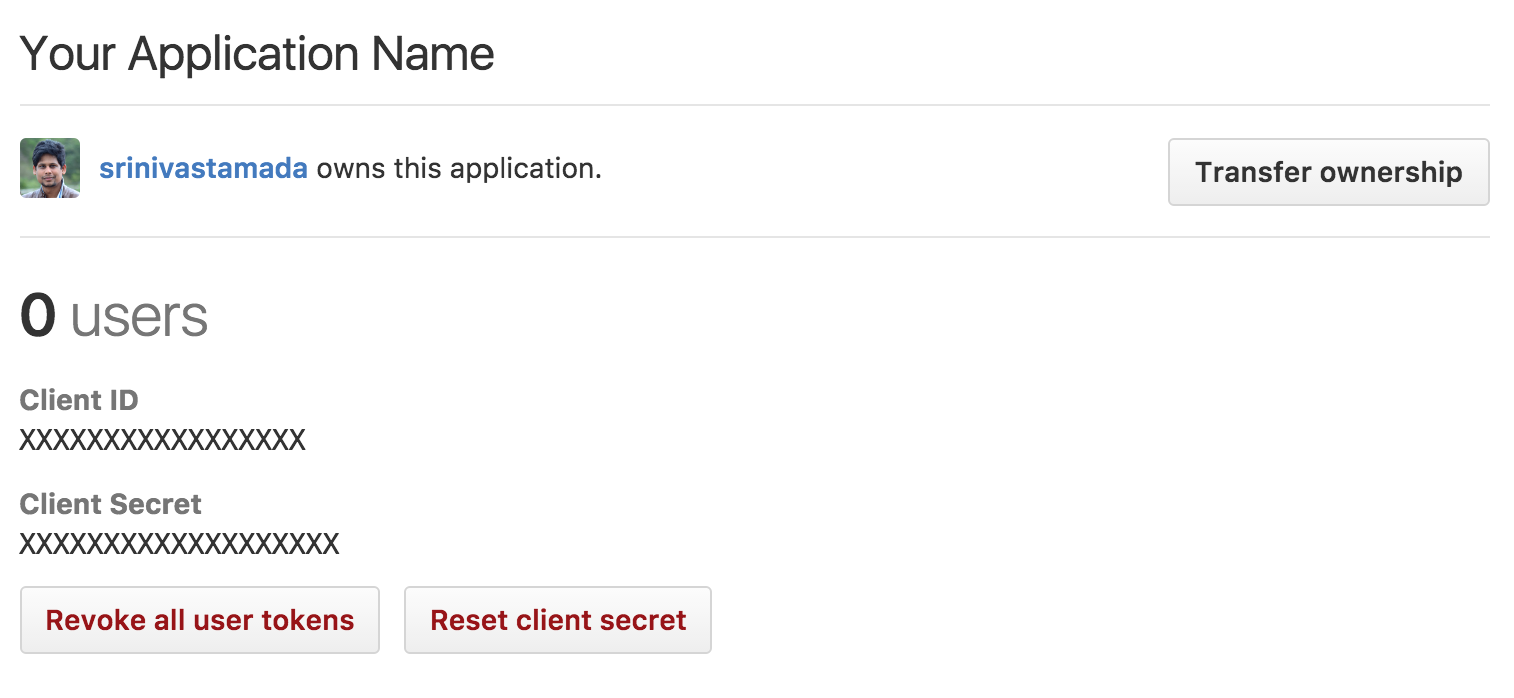OAuth Login Files Information
OauthLoginV2
This folder contains all api functions used in the application. oauth_libThis folder contains OAuth library files.
oauth_button_cssThis folder contains CSS files for social login buttons.
oauth_config.phpThis is main configuration file for OAuth login script, here you have to modify all of the client IDs and client secret keys and database configurations.
oauthLogin.phpThis file is a class for handling user social signups.
login_with_facebook.phpFacebook login file, use this for button or anchor hyper link.
login_with_google.phpGoogle login file, use this for button or anchor hyper link.
login_with_microsoft.phpMicrosoft login file, use this for button or anchor hyper link.
login_with_linkedin.phpLinkedIn login file, use this for button or anchor hyper link.
login_with_github.phpGithub login file, use this for button or anchor hyper link.
index.phpIndex file contains all of the social button links
home.phpSample application welcome screen with login session check .
logout.phpLogout the page and clear all the user login session values.
oauth_redirect.phpRedirection file for social login, once login success this file will help you redirect to home.php.
oauth_users.sqlUser table for social login entries.
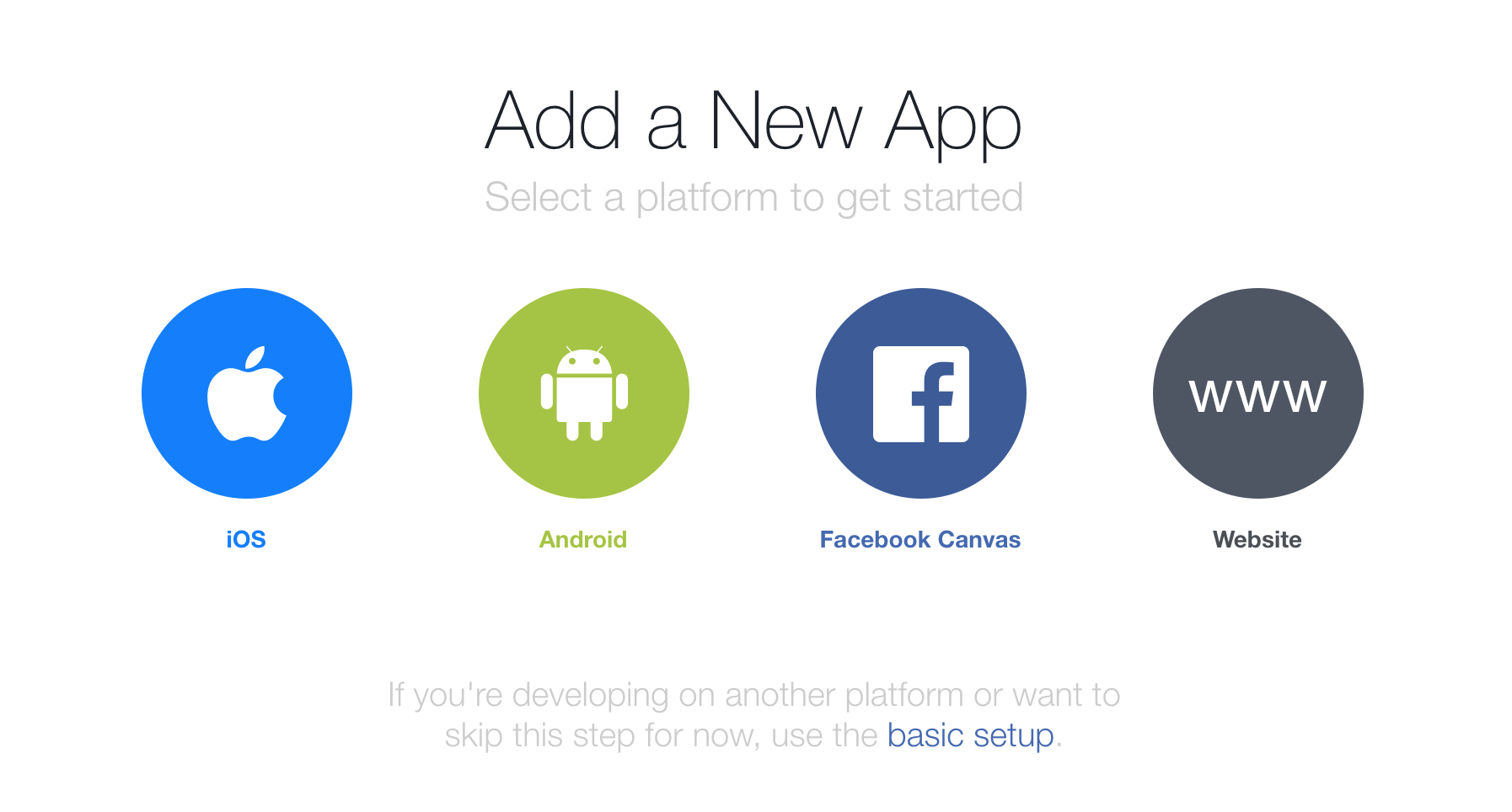
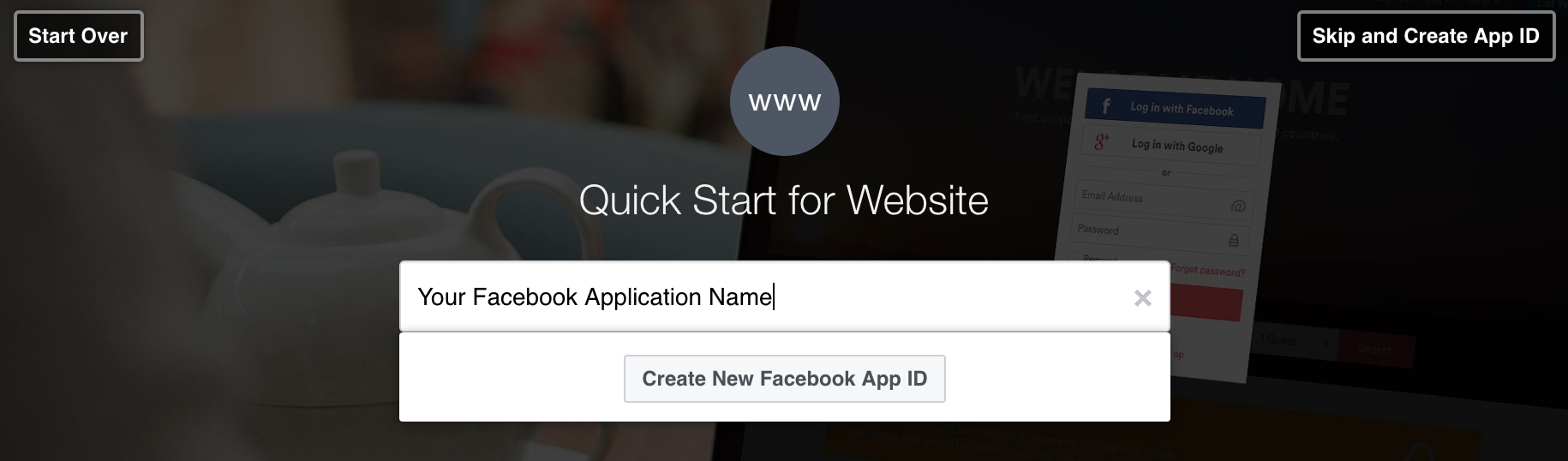

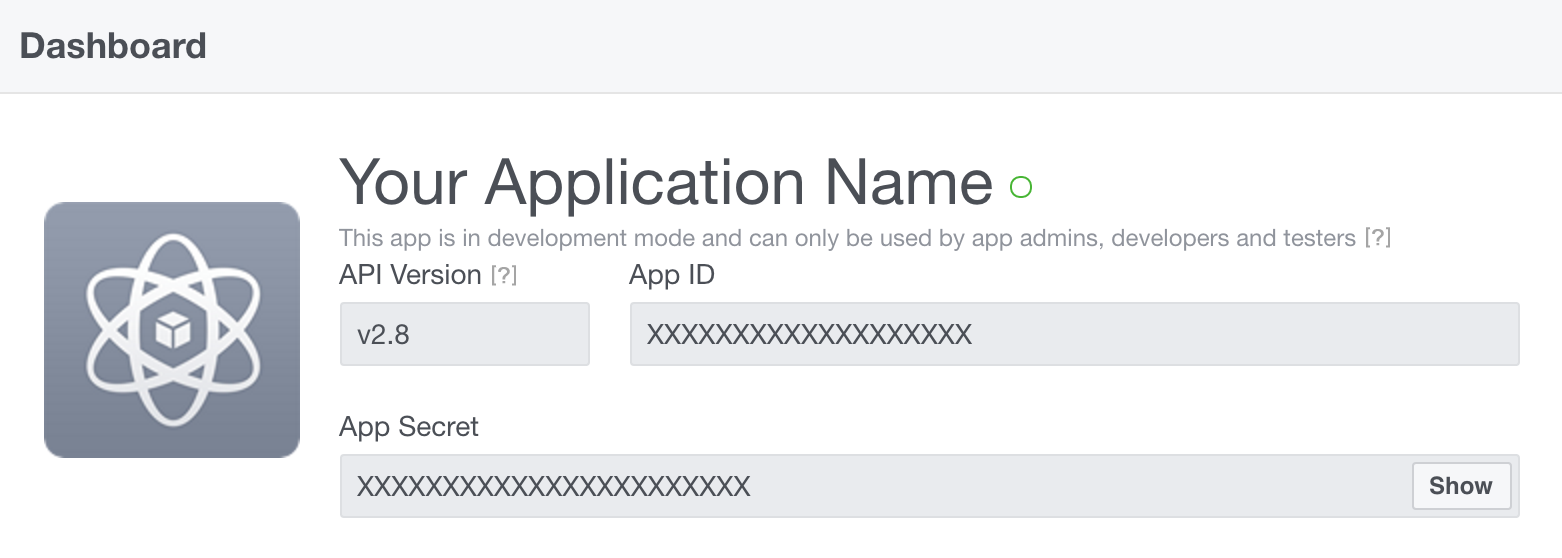



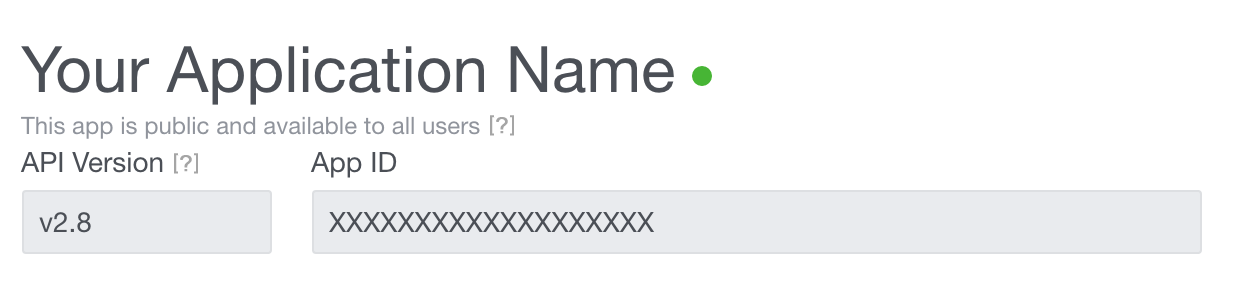
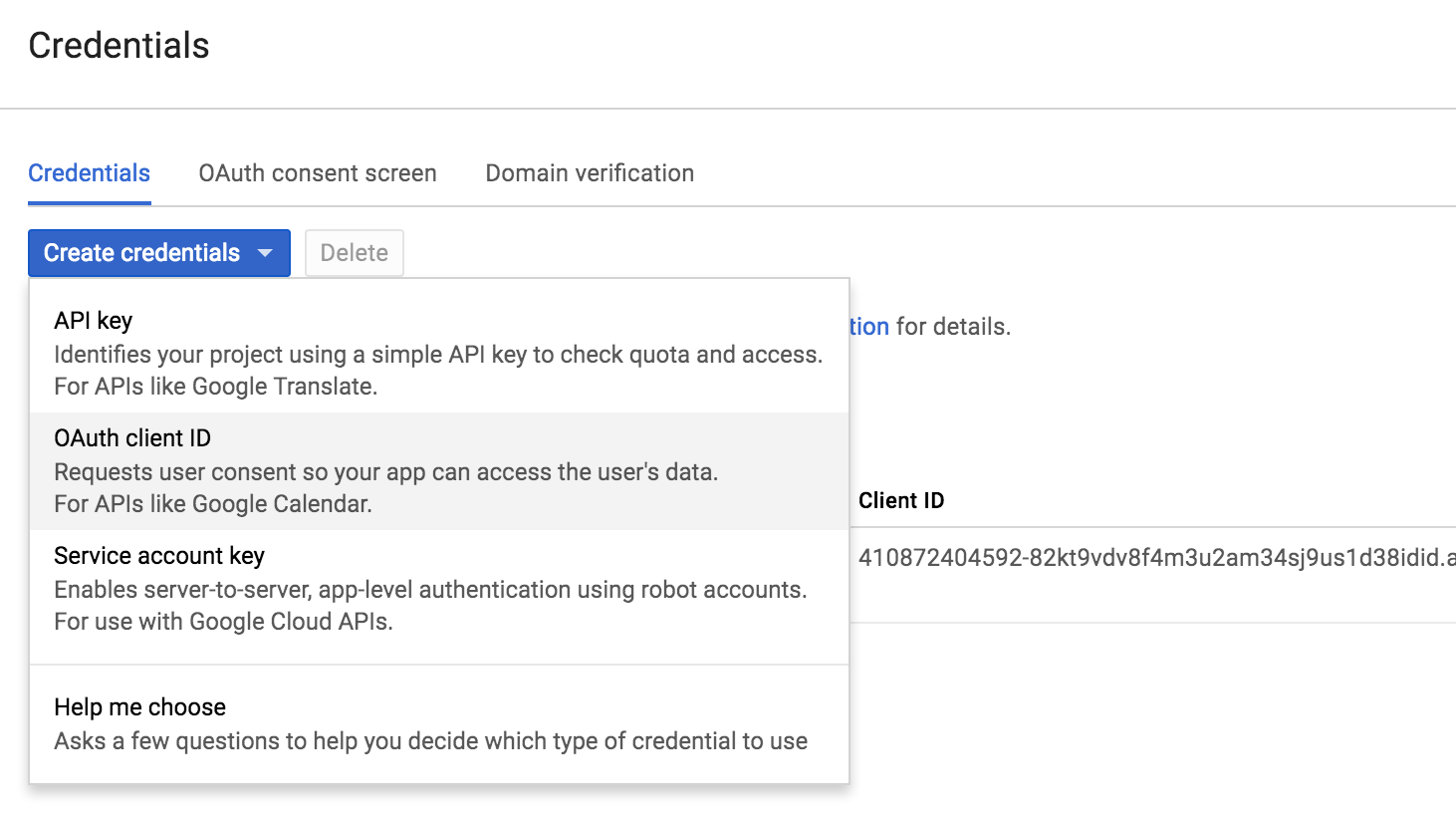
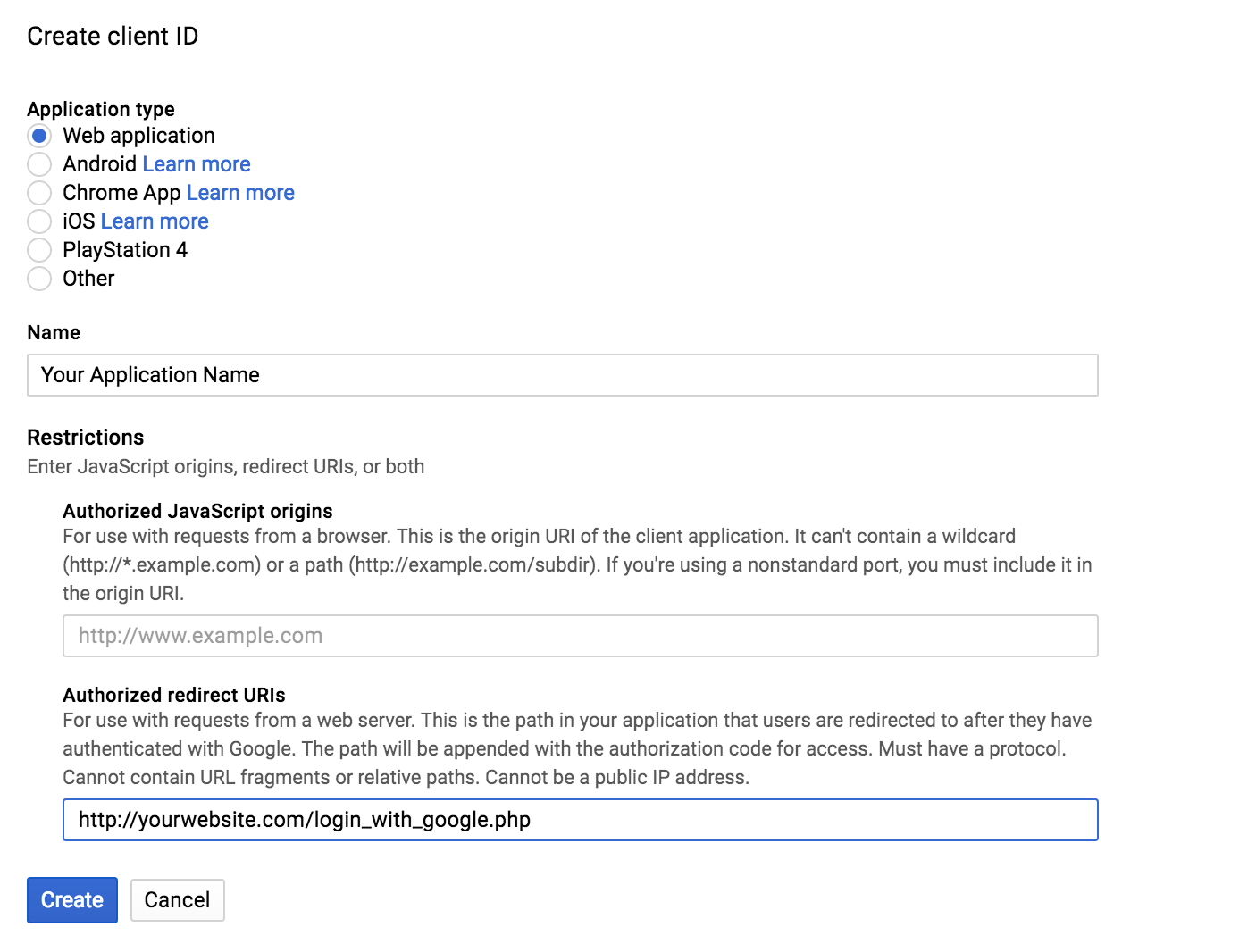
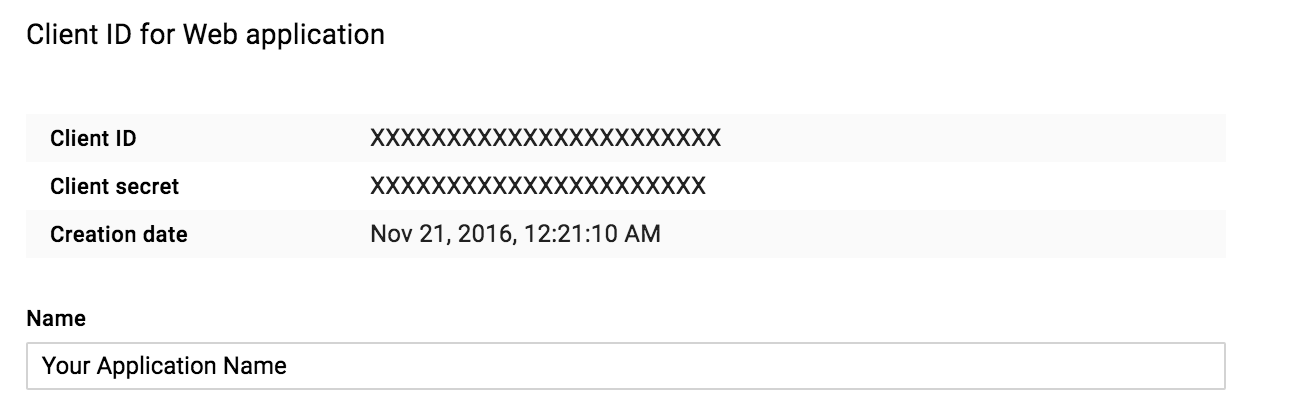
Microsoft
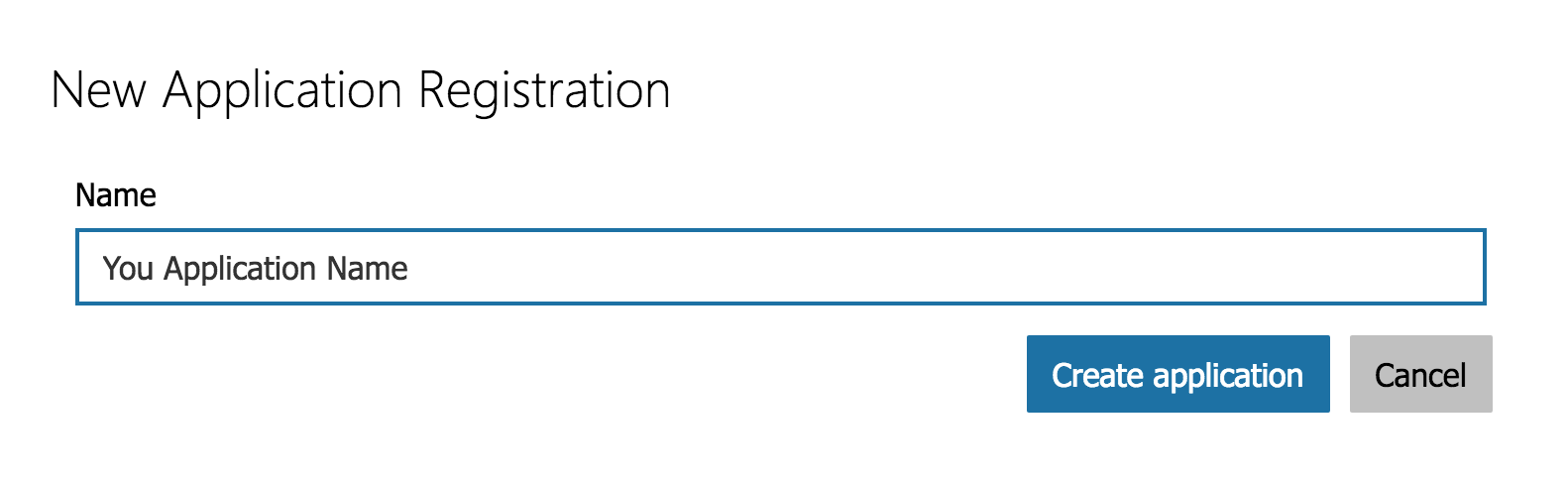
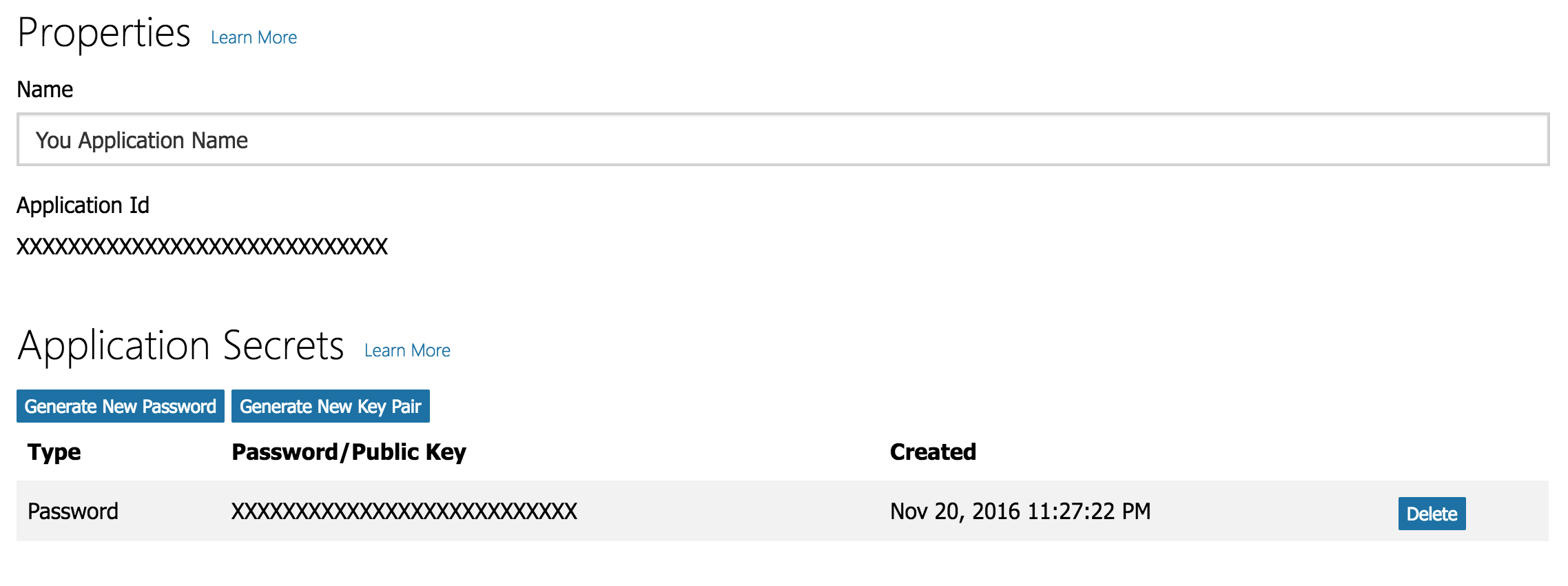
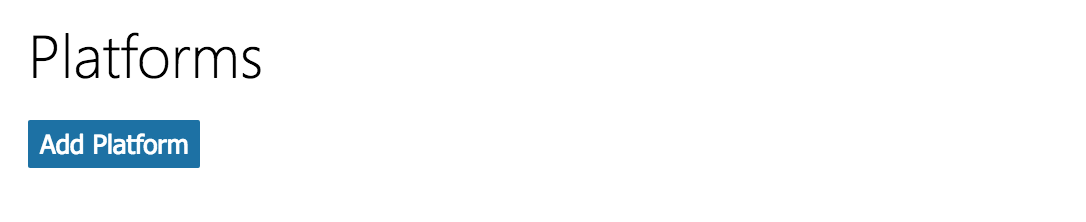
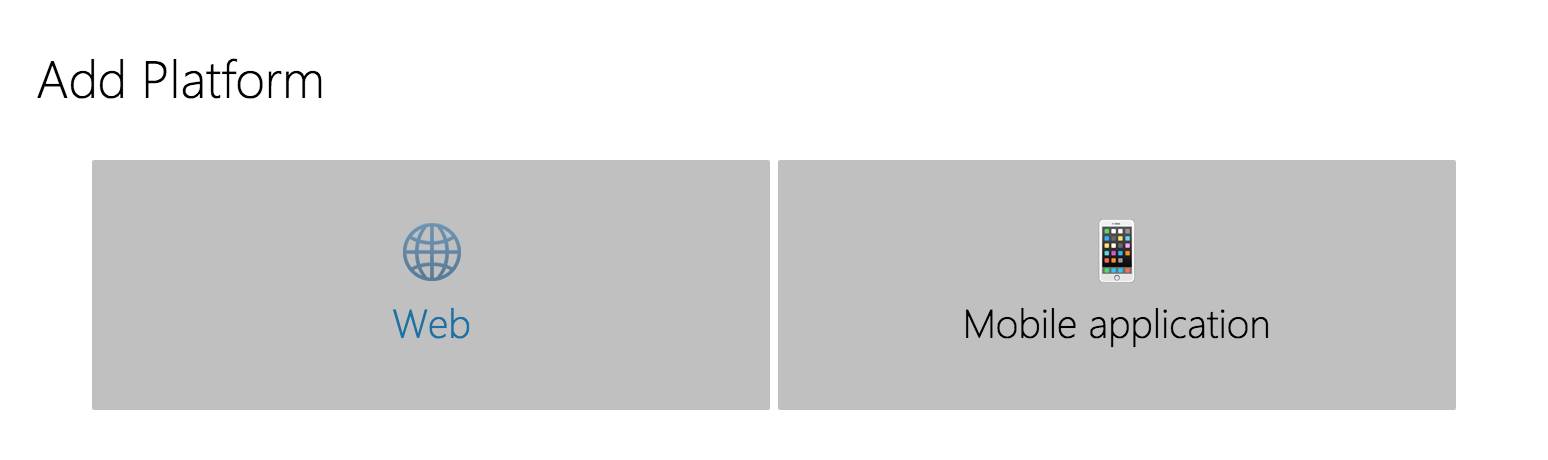
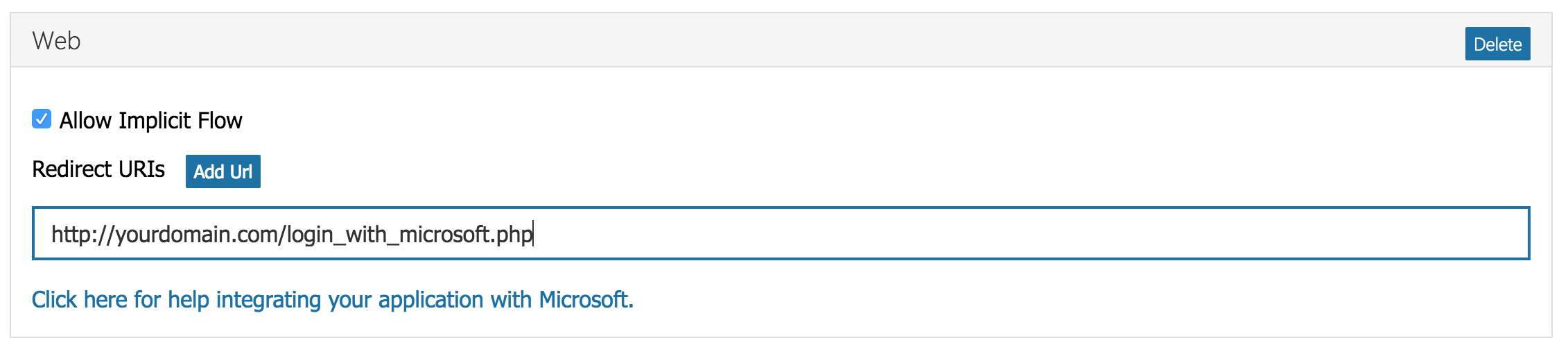
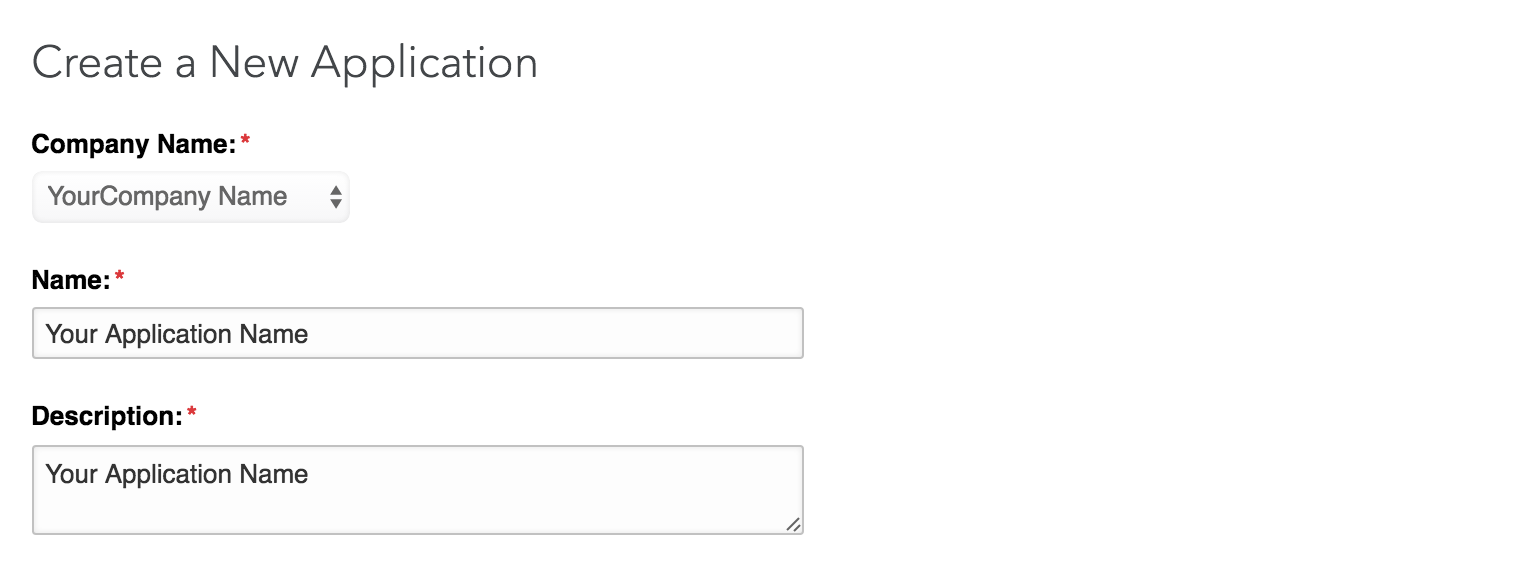
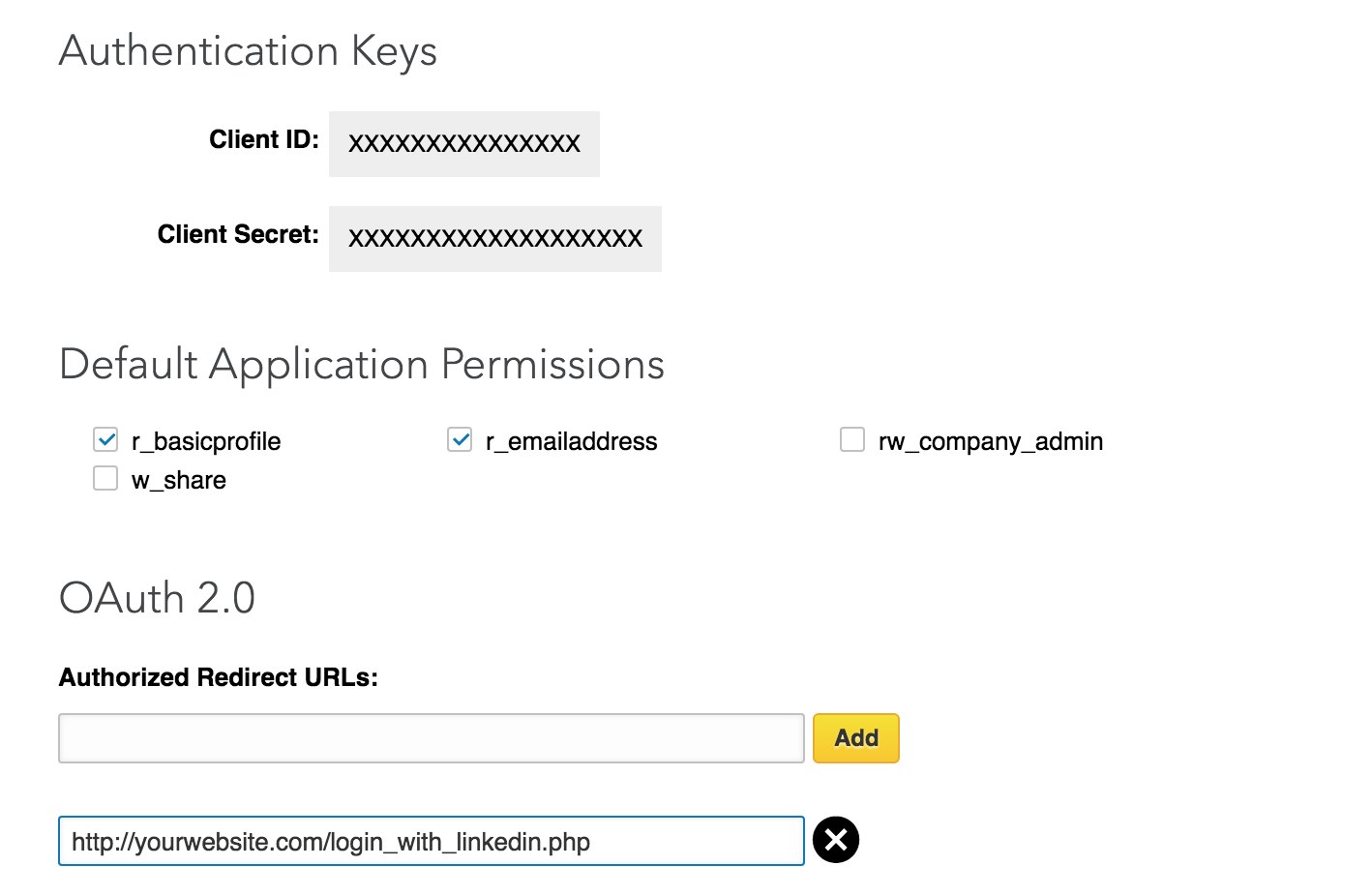
Github